In Business Portal, One can customize the page based on the end user roles. The user who customize the Business Portal must be an Administrative user and BP Internal User.
Please find the below steps to customize the Business Portal components.
1) Login as Administrative user.
2) From the home page, go to Site Actions > Site Settings > People and Groups to open People and Group page.
3) In the Peoples and Groups page click more from Groups pane to list the default groups. Select BP Internal User to add the user to that group(If the end users access all the BP pages).
4) Before customizing the Page, List and segregate the users based on their roles. Users with higher roles should added to BP Internal User, rest can face the customized page.
5) In the Home page, click Site Actions > site Settings > Modify Navigation to open navigation page.
6) From the site Navigation settings page, one can perform the list of options
Hide a web page
One can hide the list of pages based on the above hierarchy.
7) Once the changes done. the end users face the customized page based on their roles.
Add or remove web part
One can also add or remove web part for certain web page by, go to Site Actions > Edit Page
8) Click publish to save the changes.
Regards,
Natarajan S



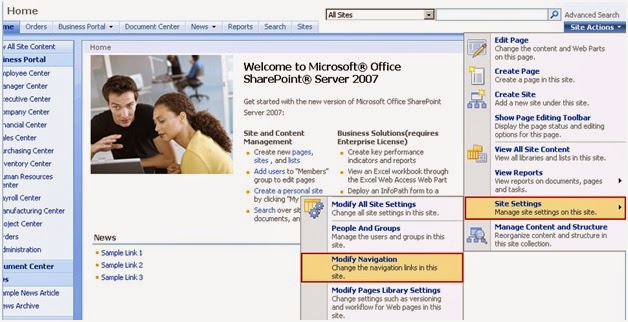



No comments:
Post a Comment